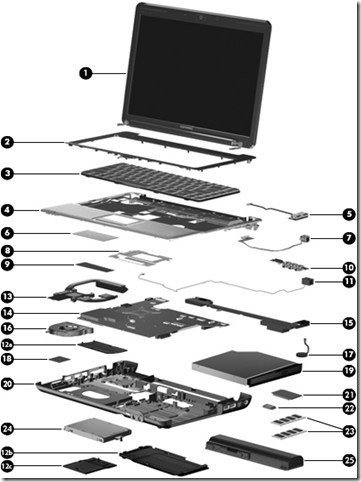How to Make Bootable USB in Win 7
1. Insert your USB (4GB+ preferable) stick to the system and backup all the data from the USB as we are going to format the USB to make it as bootable.
2. Open elevated Command Prompt. To do this, type in CMD in Start menu search field and hit Ctrl + Shift + Enter. Alternatively, navigate to Start > All programs >Accessories > right click on Command Prompt and select run as administrator.
3. When the Command Prompt opens, enter the following command:
DISKPART and hit enter.
LIST DISK and hit enter.
Once you enter the LIST DISK command, it will show the disk number of your USB drive. In the below image my USB drive disk no is Disk 1.
4. In this step you need to enter all the below commands one by one and hit enter. As these commands are self explanatory, you can easily guess what these commands do.
SELECT DISK 1 (Replace DISK 1 with your disk number)
CLEAN
CREATE PARTITION PRIMARY
SELECT PARTITION 1
ACTIVE
FORMAT FS=NTFS
(Format process may take few seconds)
ASSIGN
EXIT
Don’t close the command prompt as we need to execute one more command at the next step. Just minimize it.
5. Insert your Windows DVD in the optical drive and note down the drive letter of the optical drive and USB media. Here I use “D” as my optical (DVD) drive letter and “H” as my USB drive letter.
6. Go back to command prompt and execute the following commands:
D:CD BOOT and hit enter. Where “D” is your DVD drive letter.
CD BOOT and hit enter to see the below message.
BOOTSECT.EXE/NT60 H:
(Where “H” is your USB drive letter)
7. Copy Windows DVD contents to USB.
You are done with your bootable USB. You can now use this bootable USB as bootable DVD on any computer that comes with USB boot feature (most of the current motherboards support this feature).
Note that this bootable USB guide will not work if you are trying to make a bootable USB on XP computer.
From :http://www.intowindows.com/bootable-usb/
Internet Connection Sharing
Using ICS (Internet Connection Sharing)
If you want to share one Internet connection among several computers, you have two options:
-
Use Internet Connection Sharing (ICS).
-
Use a router.
For information about using a router, see Setting up a home network.
How does ICS work?
First, you need one computer, called the host computer, that is connected to the Internet and that has a separate connection to the other computers on your network. You enable ICS on the Internet connection. The other computers on your network then connect to the host computer, and from there to the Internet through the host computer's shared Internet connection.
 A network using Internet Connection Sharing (ICS)
A network using Internet Connection Sharing (ICS)Enabling ICS
To enable ICS, on your host computer:
-
Open Network Connections by clicking the Start button
 , clicking Control Panel, clicking Network and Internet, clicking Network and Sharing Center, and then clicking Manage network connections.
, clicking Control Panel, clicking Network and Internet, clicking Network and Sharing Center, and then clicking Manage network connections. -
Right-click the connection that you want to share, and then click Properties.
 If you are prompted for an administrator password or confirmation, type the password or provide confirmation.
If you are prompted for an administrator password or confirmation, type the password or provide confirmation. -
Click the Sharing tab, and then select the Allow other network users to connect through this computer’s Internet connection check box.

Note
The Sharing tab will not be available if you have only one network connection.
-
If desired, you can also select the Allow other network users to control or disable the shared Internet connection check box.
-
Optionally, to allow other network users to use services running on your network, click Settings and select the services you want to allow.
When you enable ICS, your local area network (LAN) connection gets a new static IP address and configuration, so you'll need to reestablish any TCP/IP connections between your host computer and the other network computers.
To test your network and Internet connection, see if you can share files between computers and make sure each computer can reach a website.
Configure TCP/IP
To use ICS, make sure the local area network (LAN) connection on each network computer is configured to get an IP address automatically. To do this:
-
Open Network Connections by clicking the Start button
 , clicking Control Panel, clicking Network and Internet, clicking Network and Sharing Center, and then clicking Manage network connections.
, clicking Control Panel, clicking Network and Internet, clicking Network and Sharing Center, and then clicking Manage network connections. -
Right-click the LAN connection, and then click Properties.
 If you are prompted for an administrator password or confirmation, type the password or provide confirmation.
If you are prompted for an administrator password or confirmation, type the password or provide confirmation. -
Click Internet Protocol Version 4 (TCP/IPv4) or Internet Protocol Version 6 (TCP/IPv6), and then click Properties.
-
Click Obtain an IP address automatically or Obtain an IPv6 address automatically.
The Internet options on your network computers should also be configured for ICS. For more information, see Change Internet settings for ICS (Internet Connection Sharing).
Do not use ICS on a network with domain controllers, DNS servers, gateways, or DHCP servers. And don't use ICS on systems configured for static IP addresses.
ICS and VPN connections
If you create a virtual private network (VPN) connection on your host computer to a corporate network and then enable ICS on that connection, all Internet traffic is routed to the corporate network and all of the computers on your home network can access the corporate network. If you don't enable ICS on the VPN connection, other computers will not have access to the Internet or corporate network while the VPN connection is active on the host computer.
ICS and ad hoc networks
If you share your Internet connection on an ad hoc network, ICS will be disabled if:
-
You disconnect from the ad hoc network.
-
You create a new ad hoc network without disconnecting from the ad hoc network for which you enabled ICS.
-
You log off and then log back on (without disconnecting from the ad hoc network).
Cerita Lawak
Ibu: Siti, kamu nak jadi apa bila dah besar Nanti?
Siti: Siti nak keja goyang kaki dapat duitt..
Ibu: Panggg!!! Berani kamu loyar buruk dengan ibu ye! Kamu ingat kaki kamu mesin keluar DUIT!!!
Siti: UuWaaa!!! Ape ibu nie? Saya nak menjahit aje bila dah besar nanti.. kan guna mesin jahit pakai kaki??
Ibu: Haaa.. ye tak iyer jugakk..
------------------------------
Kisah Interview Dengan Pengembala Kambing
Temubual seorang pemuda dengan pakcik gembala biri-biri.
Pemuda : Baguslah ternakan biri-biri pakcik. Boleh saya tanya beberapa soalan tak?
Pakcik : Boleh aje...
Pemuda : Berapa jauh biri-biri ni berjalan setiap hari?
Pakcik : Yang mana, yang putih atau yang hitam?"
Pemuda : Yang putih.
Pakcik : Kalau yang putih berjalan lebih kurang enam kilometer setiap hari.
Pemuda : Yang hitam?
Pakcik : Yang hitam pun sama...
Pemuda : Berapa banyak plak rumput biri-biri ni makan setiap hari?
Pakcik : Yang mana, yang putih atau yang hitam?
Pemuda : Yang putih?
Pakcik : Ah, yang putih makan lebih kurang empat kilo rumput setiap hari.
Pemuda : Dan yang hitam?
Pakcik : Yang hitam pun sama...
Pemuda : Berapa banyak bulu yang mereka hasilkan setiap tahun?
Pakcik : Yang mana, yang putih atau yang hitam?
Pemuda : Yang putih?
Pakcik : Aaa....yang putih menghasilkan sekitar enam kilo bulu setiap tahun.
Pemuda : Dan yang hitam?
Pakcik : Yang hitam pun sama...
Pemuda : Kenapa pakcik membezakan biri-biri pakcik yg putih dgn yg hitam, padahal jawapan semuanya sama aje?
Pakcik : Mestilah...sebab biri-biri yang putih itu pakcik yang punye.
Pemuda : Ooo, gitu ke...abis tu yang hitam tu sapa punye?
Pakcik : Yang hitam pun sama.....
------------------------------
Gempa Bumi
Di satu kaki lima di sebuah kota, terdengar suara seorang penjual ubat sedang mempromosikan ubat jualannya..
Penjual ubat : Mari! Mari! Adik, abang, kakak, pakcik dan makcik! Saya ingin memberitahu anda sesuatu. Sebentar lagi bandar ini akan dilanda gempa. Sekiranya anda semua mahu selamat, cubalah ubat saya ini. Nescaya anda tidak akan merasakan gempa bumiitu walau sedikit pun. Saya telah menjual ubat ini di merata pelosok dunia dan setakat ini tiada yang merungut tentang kesahihannya. Cubalah! Bandar ini akan dilanda gempa pada tepat jam1130 pagi nanti!!
Orang ramai yang lalu lalang di situ terpinga-pinga mendengarnya. Oleh kerana ada yang percaya apa sahaja boleh berlaku dalam duniapada hari ini, mereka pun tanpa was-was, berduyun-duyun membeli ubat anti-gempa tersebut.
Jam sudah hampir 1130 pagi. Semakin ramai yang berkerumun membeli ubat tersebut. Dalam ramai-ramai tu, adalah seorang pakcik yang tergesa-gesa membelinya kerana waktu gempa semakin hampir. Pakcik tu dan mereka yang lain pun terus memakan ubat tersebut untuk mengelak dari merasakan gempa bumi yang bakal berlaku.
Jam sudah menunjukkan pukul 1130 pagi. Satu minit berlalu.. dua minit.. tiga minit.. hingga minit yang kesepuluh, pakcik tadi punberteriak kepada penjual ubat tersebut.
Pakcik : Eh! Dah lama ni.. Mana gempanya? Awak tipu kami ye?
Penjual Ubat : Hah! Kan betul apa yang saya kata! Pakcik tak merasakan apa-apa gempa pun kerana memakan ubat saya! Itu menandakan ubat saya sangat mujarab!
------------------------------
Suami Isteri
Sepasang suami isteri telah berselisih faham dan tidak
bertegur sapa. Pada suatu malam si suami telah menulis satu nota...
" KEJUTKAN SAYA PUKUL 6.30 PAGI "
...dan meletakkan nota itu di sisi isterinya yang sedang tidur. Keesokan harinya sisuami terjaga dari tidur dan mendapati jam di dinding telah menunjukkan pukul 8.00 pagi. Didapati di sisinya terdapat satu nota bertulis...
" BANG, BANGUN BANG..... SUDAH PUKUL 6.30 PAGI "
Lawak Jenaka
Cara Mengelak Dirompak
1. Untuk rumah, pasang perangkap tikus sebanyak mungkin, letakkan umpan emas atau besi atau duit.
2. Untuk melindungi kereta anda, langgar apa-apa agar kereta anda kemek, pancitkan tayar anda, beli rim second hand yang buruk, beli ezsos paling murah dan jangan letak stiker pada kereta anda.
3. Untuk motor, pancitkan tayar, cabut spark plug dan sentiasa memastikan tangki minyak kosong.
4.Untuk anak anda, beli pakaian bundle untuk mereka pakai, beri hanya 50 sen sehari pada mereka.
5. Untuk anda sendiri, jangan suka menunjuk (berdosa tau !!!)
Lima Fasha
Suatu hari Milah membawa kelima-lima anak gadisnya untuk diperiksa oleh Dr. Rizal. Doktor hairan kerana kelima-lima anak Milah mempunyai nama yang sama iaitu Fasha. Dr. Rizal berasa amat kehairanan bagaimanakah caranya jika Milah ingin memanggil salah seorang anaknya jika ada sesuatu. Dengan selamba badak Milah menjawab : “apa yang susah, cukup dengan memanggil nama bapanya, mereka akan datang dengan sendiri” ”boleh ke macam tu?” tanya Dr. Rizal ”Betulla. Kan kelima-lima bapa mereka berlainan”
Jangan Takut
Seorang pesakit yang akan dibedah terbaring di katil bilik bedah dengan muka yang pucat. Seorang doktor bedah muda masuk sambil menyapa pesakit tersebut dengan ramah.
“Awak kelihatan takut sekali, jangan bimbang, semuanya akan berjalan dengan baik dan lancar, jadi tabahkan hati mu…”
“Bagaimana tidak takut doktor, seumur hidup, inilah kali pertama saya dibedah.”
“Sama-sama, saya juga kali pertama buat pembedahan, saya sama sekali tidak merasa takut…”
Rehat Sebentar 3 minit !

Aminah adalah sorang budak pompuan yang malas dan tak pernah tumpukan
perhatian.
1 hari kat kelas agama,dia tido je cam biasa. Ustazah pun tanya
soalan
"Sape orang yang patut kita hormati dan sayangi?".
Takde sape jawab. Ada ar sorang budak laki kat belakang Aminah tu
jahat sikit.
Dia pun cocok bontot Aminah dengan jarum,Aminah pun menjerit "MAK!!"
Ustazah pun puji Aminah sebab bagi jawapan yang betol.
Aminah sambung tido balik.
Ustazah tanya lagi soalan.
"Sape pencipta alam dan segalanya?"
Budak tu cocok lagi ngan jarum,Aminah pun menjerit "YA ALLAH!!"
Sekali lagi ustazah puji dia sebab bagi jawapan yang betol.
Aminah sambung tido balik.
Pastu ustazah pun tanya lagi soalan.
"Apa yang patut sorang isteri ucapkan pada suami setiap kali sebelum
tidur?"
Budak tu cocok lagi.
Tapi kali ni Aminah bengang dan dia kata
"Ko cocok bontot aku pakai benda tu lagi siap!!"
Ustazah tu berbuih mulutnya dan terus pengsan.
Salam Maulidur Rasul
New Kamen Rider - Kamen Rider OOO

- Kamen Rider OOO - merupakan siri terbaru dalam dunia kamen rider . Siri ini mula ditayangkan di Jepun pada 5 september 2010 dan episode pertamanya dapat di Download seminggu selepas tarikh tayangan pertamanya.
- Siri kamen rider ooo telah menunjukkan tahap terbaru teknologi drama jepun yang mengetengahkan efek komputer yang lebih realistik berbanding dengan siri kamen rider sebelumnya. Nak tahu lebih lanjut? try2 la Tonton secara online di youtube ataupun di web2 fans kamen rider ini.


Cara - Cara Membuka Laptop Compaq CQ40
Peralatan yang diperlukan:
1- skru driver mata bunga (yg kecik)
2- berus cat / ape2 berus yg blh buang habuk..huhu
LANGKAH –LANGKAH
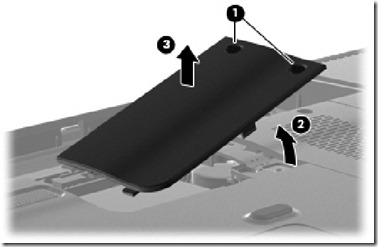

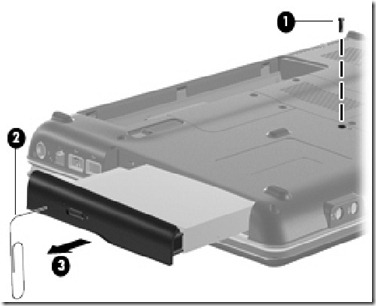
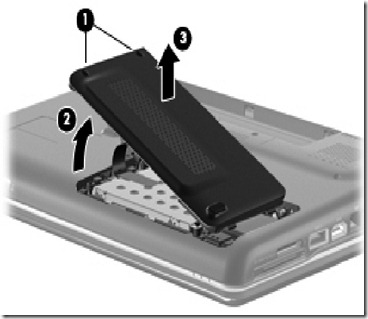
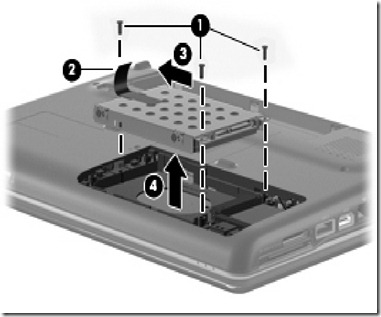
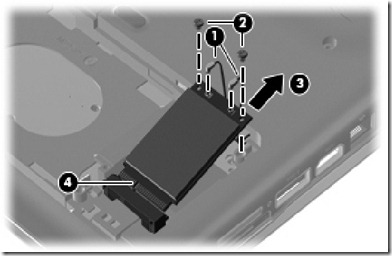
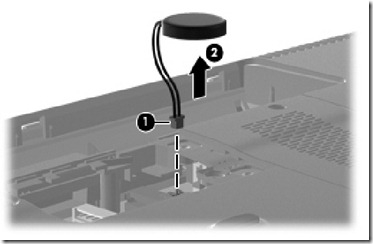
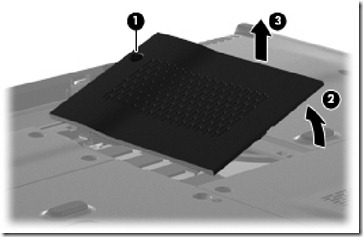
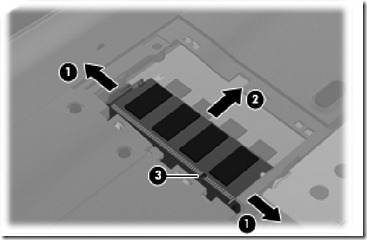


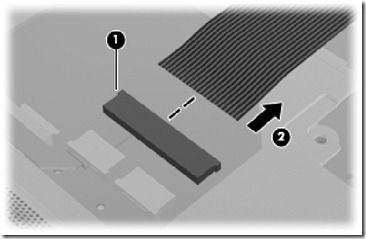
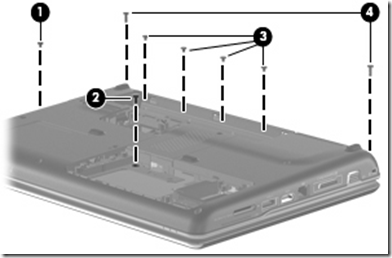
Terbalikkan Laptop dengan permukaan bawah menghadap ke atas
Buka semua screw seperti rajah di atas
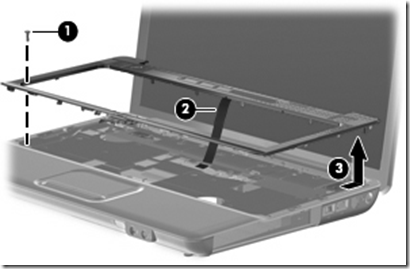
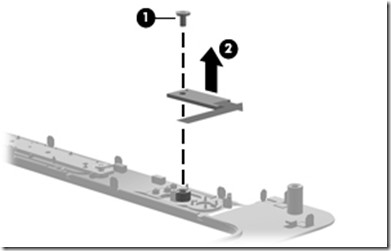
Buka skru Phillips PM2.5×3.0 (1) dari board power button.
tanggalkan board tersebut (2)keatas .
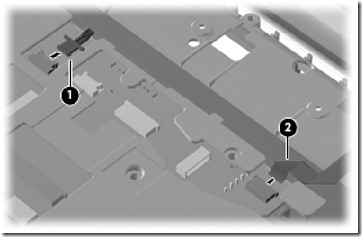
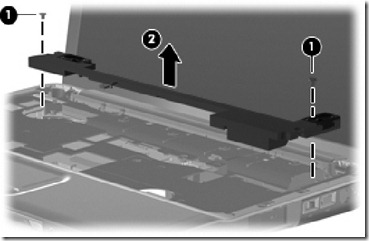

tanggalkan wire antenna wireless (1) daripada lubang di board dan keseluruhan
wire dari klipnya.
Disconnect display panel cable (2) yang berada di sebelah kiri
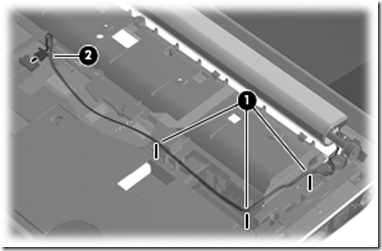
tanggalkan wire microphone (1) dari klipnya dan
Disconnect wire tersebut dari system board (2).

Step kat bawah ni tak perlu ikut bg yg nak servis FAN je. kalau nak tukar LCD anda kene ikut step bawah ni.
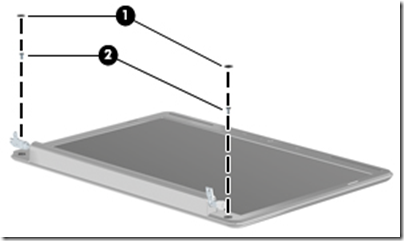
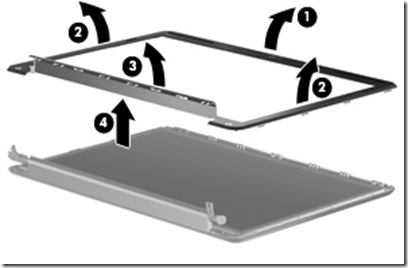
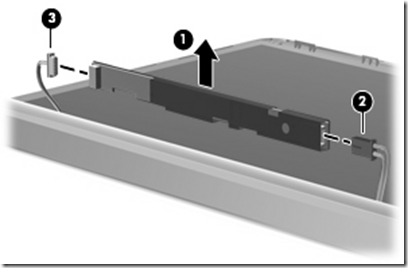
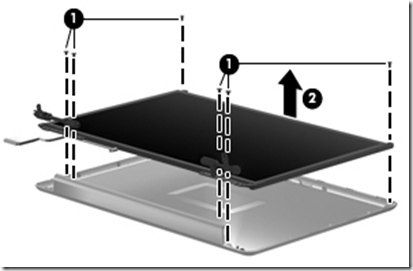
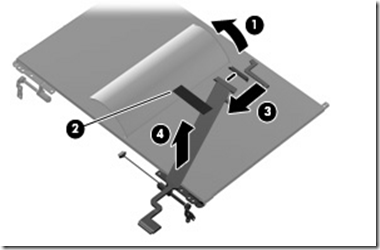
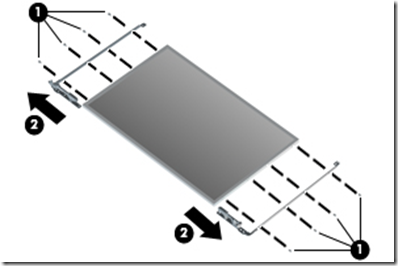
ok sambung blk.. terbalikkan laptop anda dan buka semua skru yg ada pada bahagian bawah.. spt dlm gmbr.
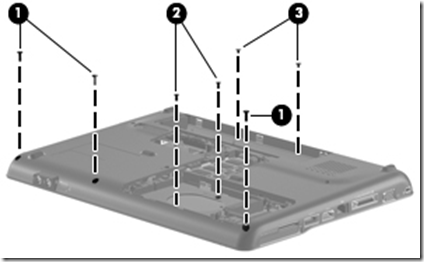
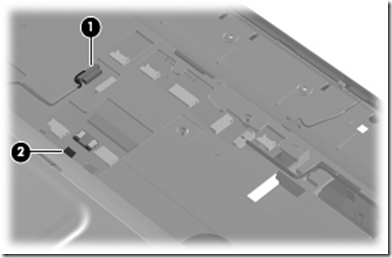
Disconnect the following cables from the system board:
● Bluetooth module cable (1)
● TouchPad cable (2) with zero insertion force (ZIF) connector
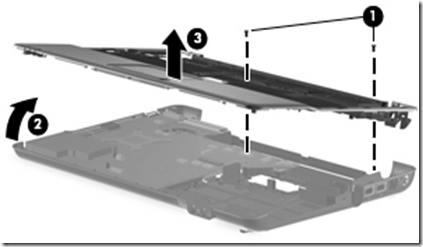
Remove the top cover (3).
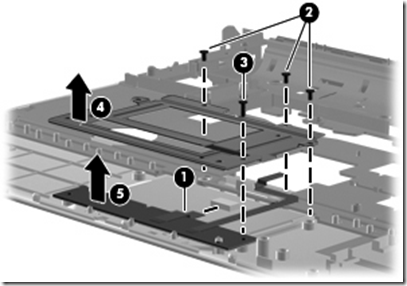
Remove the TouchPad button board (5) from the TouchPad bracket
tak perlu buka bg yg nak service FAN.
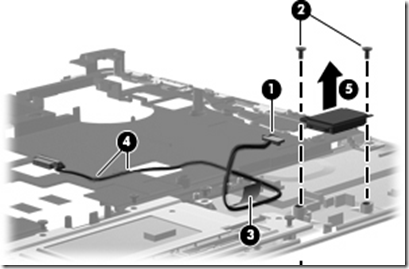
Remove the Bluetooth module (5) from the top cover.
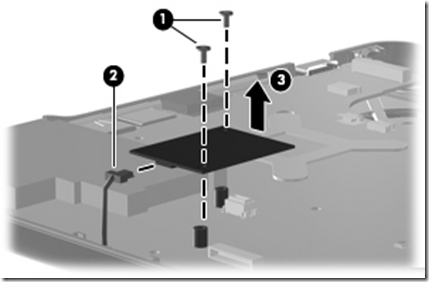
Remove the modem module.

Remove the audio board (4).
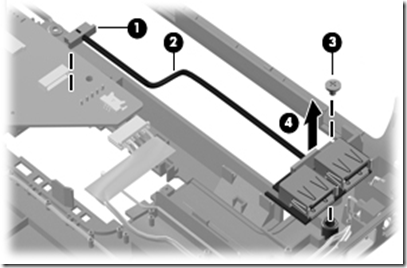
Lift the USB board (4) straight up to remove it from the computer.
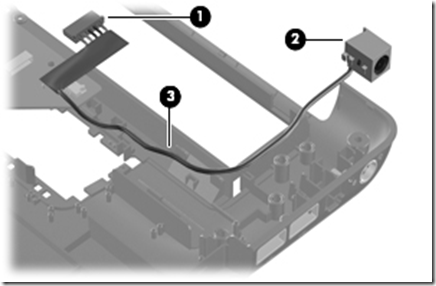
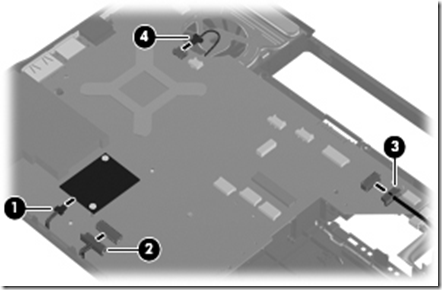

Disconnect the power connector cable.

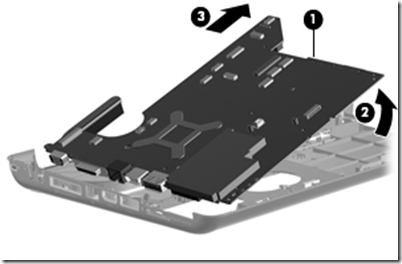
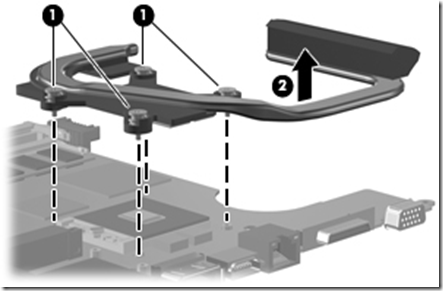
Remove the heat sink (gantikan thermal paste yang baru)

tanggalkan dan bersihkan FAN laptop anda..
sekian..